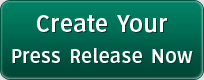Forgot Windows Admin Password
This article mainly tells you what you should do before and after you forgot Windows administrator password.
Have you ever done something to prevent your computer from being locked? Ever thought what would you do if you found yourself locked out from your computer for its password forgotten?
1. Write down login password. To prevent you from forgetting Windows administrator password, I guess some people might write down the password and keep it in a safe place. I have to admit it might be helpful to do so to some degree, however, they cannot always remember to keep writing down the password every time after they change it.
2. Create a password reset disk. Why not make a Windows password reset disk? In all Windows-based computers, users are allowed to create a password reset disk in advance to prevent against Windows password forgotten.
To create such a password reset disk is not difficult at all. Now you can refer to this link to make one by yourself:
What can we do when we forgot Windows administrator password?
1. Check if there is another available access. Don't panic when you forgot your computer's administrator password, you might still have the chance to reset your forgotten password through other accessible user accounts on your PC. If you do have one, then follow the below steps:
Step 1: Login to the computer with another user account. (It should be with admin privilege.)
Step 2: Click Start, type lusrmgr.msc in the search box and press Enter key.
Step 3: Open "Users", right-click the administrator account which you want to reset its password and next select "Set password..."
Step 4: Type a new password and input it again to confirm. After that, click "OK" to end.
2. Try a credible third-party application. If you don't have other access on your computer, now you last resort goes to the professional and credible third-party Windows password recovery applications. Among the online applications, I trust Windows Password Recovery Ultimate most which is a truly forgotten Windows password recovery tool. It works quite easy and fast too - resetting or changing the forgotten or lost Windows administrator password and other user account password by creating a bootable password reset disk on an blank CD/DVD or USB flash drive. Below are the steps on how this magic application works:
Step1: Prepare for a blank CD/DVD or USB flash drive and an accessible Windows-based computer.
Step2: Download, install and launch Windows Password Recovery Ultimate on the computer.
Step3: Insert the CD/DVD/USB flash drive to computer, and then click "Burn" button to start burning a bootable password reset disk. Once the burning process finishes, take out the disk from PC.
Step4: Insert the password reset disk to the locked computer and set the PC boot from CD/DVD or USB flash drive in BIOS.
Step5: Start to reset forgot Windows admin password with burned password reset disk.
Source: http://www.windows8-password-reset.net/forgot-windows-admin-password.html
###
Tag Words:
forgot admin password
Categories: Computers
Press Release Contact
To know something useful to help you solve the awkward situation - forgot Windows administrator password! Read things need to do before or after you forgot admin password!
To know something useful to help you solve the awkward situation - forgot Windows administrator password! Read things need to do before or after you forgot admin password!