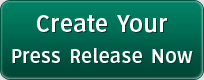How to connect your Laptop to HDTV
This article is going to introduce different ways to connect your PC/Mac to HDTV!
1. Through VGA port
The most common and feasible method for most PCs will be using the VGA cable. VGA refers to Video Graphics Array. It allows you to mirror or extend your computer desktop to TV. But the problem is that you can't get audio through the VGA cable and the resolution is not good enough especially for the big HDTV.
Here is a product link for your reference: http://www.cablematters.com/pc-225-75-6-feet-black-coax-mm-svga-monitor-cable-with-ferrites.aspx
2. Through DVI Port
Some laptops have the DVI port. DVI refers to Digital Visual Interface. It's a revolutionary update from the "analog signal" to the "digital signal". Still DVI doesn't carry audio so it is used mainly to connect to external monitors.
3. Through HDMI port
Many HPs and Dells have the HDMI port. This is really nice since you just need one simple HDMI cable and it will transfer both video and audio with High Resolution.
Here is a product link for your reference: http://www.cablematters.com/pc-150-60-6ft-high-speed-hdmi-cable-with-ethernet-3d-4kx2k-support.aspx
4. Through Mini Display port----mainly for Mac users
For the Macs produced after April 2010, it has the mini displayport. Mini displayport transfers digital signal and it can transfer both audio and video.
Here is a product link for your reference: http://www.cablematters.com/pc-20-32-mini-displayport-male-to-hdmi-female-adapter.aspx
5. Through USB port
What if you don't have HDMI port or mini displayport on your computer but you still want to transfer both video and audio. With the new technology, we have a solution! Now we can use the USB port as a HDMI port and transfer both video and audio to HDTV using the "USB to HDMI adapter".
Here is a product link for your reference: http://www.cablematters.com/pc-291-73-usb-20-to-hdmi-audio-video-1080p-adapter-for-windows-and-macbook.aspx
###
Categories: Computers