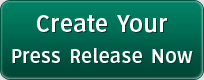Make The Most Out Of Windows 7 Starter
The article offers a few ways around the limitations of Windows 7 Starter, along with providing some useful tips and tricks.
Except Starter, all other versions of Windows 7 can be personalized by performing a right click on the desktop and then pressing the mouse button on "Personalize". Once you do this, you will get a fully array of customization options, ranging from desktop backgrounds, screensavers, sounds, themes, icons and mouse pointers, just to name a few.
The bad news is Personalization is not available for Starter but you should know that performing several fast searches in Start Menu will bring you back some of the customization options. For example, if you want to adjust sounds, all you have to do is type in start menu search: "change sounds" and after that pick "change system sounds".
Moving on to the desktop background, you can't do this using the built-in features of Windows 7 Starter but there are external applications which remove this limitation. You can find such software by looking for Free Starter Background Changer download which will allow you to utilize any wallpaper you want for your OS.
Moving on to screensavers, most of the netbooks on the market don't have one pre-enabled by default because the screen is programmed to turn off during idle in order to preserve precious battery juice. You still are able to enable the screensaver option by going once again to the start menu search and entering "screensaver", then hit "change screen saver" to get all of the default Windows 7 screensavers and select your favorite.
As far as themes are concerned, Starter uses by default Aero Classic theme, which looks like the more premium Aero Glass theme available on more expensive versions of the operating system but it doesn't have the transparency feature. The user can switch to the classic Windows look which should be quite familiar to those who have used previous iterations of Microsoft's OS such as 95,98,2000 and ME. Another way to go is to opt for a high-contrast theme. All that has to be done is to write "theme" in the aforementioned start menu search and then press on the link that says "change the color scheme".
If you don't want to use one of those Starter Background Changer full downloadapplications, you have an alternative by utilizing the Slide Show desktop gadget which can be added by doing a right-click on the desktop and then selecting "Gadgets". After doing so, perform a double click on the gadget entitled "Slide Show" or you can click & drag it onto the desktop. We should mention the gadget is small by default but you can use the mouse for making it larger. Just look and click on the middle button which has an arrow located on the gadget's right side.
By accessing free Starter Background Changer download you can easily get rid of the Windows 7 Starter desktop background restriction. To get this useful software and many more access www.filedownloadspace.com.
###
Tag Words:
starter background
Categories: Computers